Too Many PDFs: Why It’s Hurting Your Website, and How to Fix It
I get it—your organization has PDFs. Lots of them.
From annual reports to application forms, PDFs have long been the easiest way to get information online. For many universities, nonprofits, and government agencies, it’s normal to have hundreds—if not thousands—of these documents scattered across websites, shared drives, and content management systems.
Some of these may be current and still relevant! But many are “legacy” files, dating back years or even decades. And while PDFs can serve a purpose, over-relying on them can cause serious problems for your users—and for your team.
In this post, let’s go through how you might have gotten here, why it matters, and what you can do to start getting your PDFs under control.
There are plenty of reasons why organizations like yours end up with a website full of PDFs. Some are practical, others more systemic. But understanding the “why” is an important first step before you can start cleaning things up.
1. The PDF Already Exists
Let’s start with the obvious one—it’s a file that already exists. Maybe it’s sitting on someone’s desktop, tucked away in a shared drive, or came from a partner or third-party vendor. Uploading that PDF to your website is faster and easier than recreating the content as a webpage, especially when you’re tight on time.
This is especially common with complex documents—forms, reports, or publications with charts, graphics, and multi-column layouts. They were designed for print, and putting them online as-is feels like the path of least resistance.
2. Your CMS has Limitations
Even if you want to move away from PDFs, your CMS might not make it easy. Maybe it’s difficult to build flexible layouts. Maybe the editor experience is clunky, or you’re stuck pasting text into a WYSIWYG with no control over design. Without the right tools in place, editors often default to uploading documents instead of crafting custom web pages.
3. They’re Easy to Print and Share

Some teams rely on PDFs simply because they’re easy to print and share. They maintain their formatting across devices, and for things like meeting packets, flyers, and compliance documents, that’s still valuable. The problem comes when we treat those same PDFs as “good enough” for the web, but instead they’re often hard to read, slow to load, or inaccessible.
4. Old Habits Die Hard
In many organizations, publishing a PDF is just business as usual. It’s how things have always been done. There may be decades of precedent—and people who still think of the website as a digital filing cabinet. Change doesn’t happen overnight, especially when teams are juggling multiple responsibilities or lack centralized oversight.
5. Lack of Content Governance
When there aren’t clear guidelines about when to use a webpage vs. a document, people tend to default to convenience. Without a formal review process, PDFs are often added to the site and never looked at again. Over time, you end up with dozens—or hundreds—of outdated files that no one remembers posting in the first place.
6. Perceived Legal or Archival Requirements
In certain sectors—especially government and higher ed—teams sometimes assume that PDFs are required for legal or archival purposes. And while there are scenarios where storing a signed or timestamped document is necessary, that doesn’t mean every policy update or event summary needs to live in a PDF.
Accessibility
More organizations are (rightly) paying attention to accessibility and legal compliance, particularly with WCAG standards. But most PDFs aren't designed with accessibility in mind.
Common issues include:
- No heading structure for screen reader
- Images missing alternative text
- Poor color contrast
- Unlabeled form fields
- A visual reading order that doesn’t match the tag order
Even if your website is accessible, users often lose access to browser-based accessibility tools once they open a PDF.
Search
Google can index PDFs—as long as they’re text-based (not just image scans), publicly accessible, and not blocked from crawling. But even when indexed, they usually rank lower than regular web pages. PDFs typically lack structured metadata, are harder to read on mobile, and don’t offer the same user experience as HTML content.
Internally, your CMS’s default search likely doesn’t index PDFs at all. Most tools are built to index and rank web pages—not documents.
You can add PDF indexing using solutions like Apache Solr or Elasticsearch, paired with Apache Tika to extract the text. But that takes extra setup and doesn’t solve the core problem: PDFs are just harder to search, scan, and evaluate for relevance than web content.
Content Updates

Many PDFs contain important information—forms, deadlines, policies, program descriptions—that changes over time. But unlike web pages, PDFs aren’t easy to edit or track. Once a file is uploaded, it often lives in isolation. There’s no easy way to version-control it, no visual indication that it’s out of date, and no automatic link back to who created it or when it was last reviewed.
The result? Conflicting information across different parts of your site. Users might download a form with last year’s instructions, or reference guidelines that have since been updated elsewhere. And for your internal team, finding and fixing every outdated PDF becomes a game of digital whack-a-mole.
By contrast, content stored in a CMS can be updated in place, flagged for review, and managed as part of your regular publishing workflow. That alone is reason enough to rethink your reliance on static documents.
Website Migrations
If you’ve ever migrated to a new CMS or redesigned your site, you know how complex it can be. Every piece of content needs to be accounted for—URLs, metadata, media, internal links, and more. PDFs complicate this process.
They often don’t follow the same structure or organization as your web content. Their URLs may not be automatically redirected. And their content can’t be indexed, transformed, or reorganized as easily as structured HTML. Worse, when teams don't know what’s in them, they often carry over outdated PDFs “just in case.”
We’ve seen migrations delayed or derailed because no one wanted to sift through a decade’s worth of unlabeled PDFs. The more you can reduce and centralize your content beforehand, the smoother your future migration will be.
Mobile Devices
As referenced under “search,” PDFs are not mobile-friendly. Unlike HTML, they can’t be made responsive, adapting content and layout to different-sized screens.
Let’s be realistic—this isn’t a problem you’ll fix overnight. But you can make progress with a few simple steps.
Step 1: Stop Relying on PDFs for New Content
Start by identifying what’s stopping your team from publishing content as web pages. Is it lack of training? A clunky CMS? Limited layout options?
With a CMS like Drupal, it’s entirely possible to build out rich content pages with multi-column layouts, media, callouts, and more—without needing to know how to code.
Using tools like Layout Builder, Paragraphs, and Layout Paragraphs, content editors can create pages that are just as flexible as a PDF—while keeping everything searchable, accessible, and easy to update.
It may take more time to build a page than to upload a file, but it’s a far better experience for your users in the long run.
Step 2: Audit and Archive Old PDFs

Start with a simple audit:
- How many PDFs are on your site?
- How recently were they updated?
- How often are they downloaded?
With analytics in place, you can quickly spot unused or outdated documents. Archive what you can. Consolidate where appropriate. And make a plan for converting critical content to HTML pages over time.
Step 3: Remediate Important PDFs
Legacy PDFs aren’t legally required to meet accessibility standards in many cases—but if they’re still being distributed or downloaded regularly, you should aim to fix them.
PDF remediation tools from Adobe Acrobat Pro can help. Focus on the most frequently used documents first, and work from there.
Step 4: Consider a Document Management System (DMS)
If your organization manages hundreds or thousands of files across teams and departments, a document management system can help you organize, track, and control access to those assets.
Unlike a basic media library, a DMS adds features like:
- Version control
- Metadata tagging
- Access permissions
- Expiration dates or publishing rules
Tools like Acquia DAM, Bynder, and Alfresco can integrate with your website so editors can link to approved files while managing the assets behind the scenes. This won’t eliminate PDF overuse entirely, but it will give you better oversight and prevent clutter.
- Making PDFs Accessible (WebAIM Guide)– step-by-step guide for remediating PDFs in Acrobat.
- Adobe Acrobat Pro DC – Industry-standard for creating, testing, and fixing accessible PDFs.
- Best Practices in Optimizing PDFs for Search
- Managing PDFs and Web Content Effectively (Nielsen Norman Group) – seminal article explaining why PDFs are often problematic on the web.
PDFs aren’t going away anytime soon. But that doesn’t mean they need to take over your website.
By making smarter choices about when and how to use PDFs, improving your CMS workflows, and cleaning up what’s already online, you can make your content more accessible, searchable, and user-friendly.
Need help? Whether you’re planning a site migration, tackling accessibility, or upgrading your CMS, Electric Citizen can help. Get in touch to start the conversation.
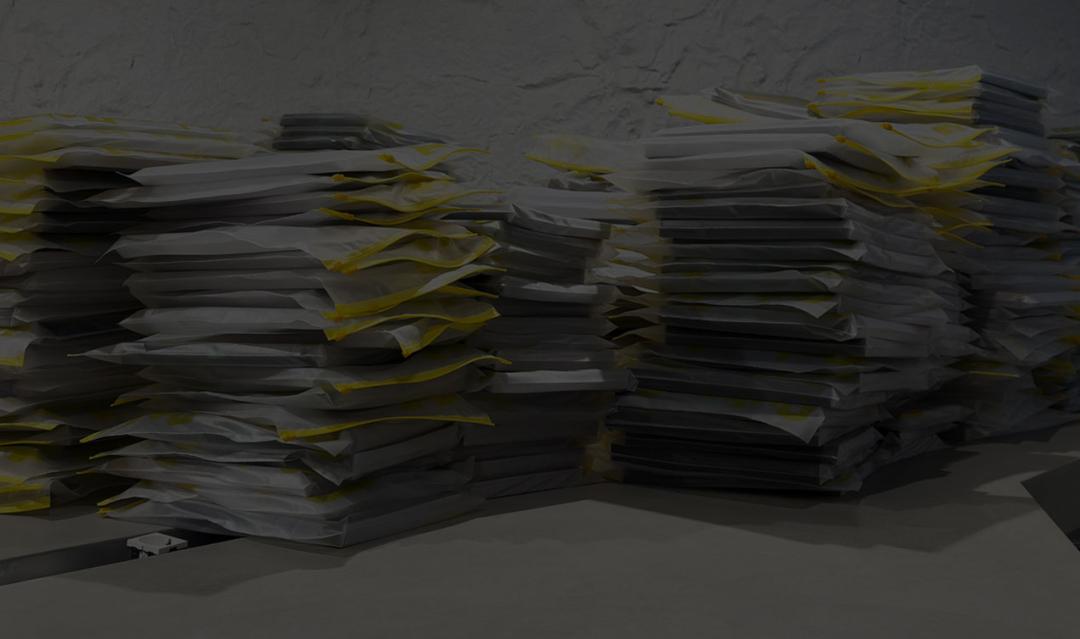




Join the Discussion +